How To Share Data Subscription/Plan From Your Android To Your Computer
Hello everybody, how are you today hope you having a nice day? Today is a new day in which we are going to learn how to tether (share data bundle plan) from our android phone to our Computers.
How To Share Data Subscription From Your Android Device To Your Pc
These can be done in 2 ways- USB Connection
- Wi-Fi
USB Connection
Things You Will Need
You need some tools to aid you carry out this task. An android phone can be fully detected by a computer when it is connected through USB with the help of a driver. There are many drivers that can do this, but the most common is Pdanet(I use it very well and it really helps). Also a USB cable.Download Pdanet For PC
Download Pdanet For Android
When you have downloaded the both(you need it to be installed on your PC and installed your android), turn on your data connection on your android and connect your android and PC using your USB cable, then open the pdanet you have installed in your phone and click USB tether.
Now on your PC click the pdanet icon on your array list and click Connect through USB ,wait for it to connect, once it displays connected, you start browsing on your PC.
Wi-Fi
Wi-Fi is alot easier and mostly do not require a driver. Now your PC must have Wi-Fi for this to work. Now turn your data connection on your phone and then goto Settings >More>Tethering & Hotspot Tether >Now turn on Wi-Fi Hotspot, now go to your PC and click the signal bar icon to see a list of hotspot available, check for yours and click on it to connect. Once you are connected start browsing on your PC.Thanks for reading,please don't leave
without a comment,follow this blog and also visit our Fb page and like/follow it to get our latest updates.


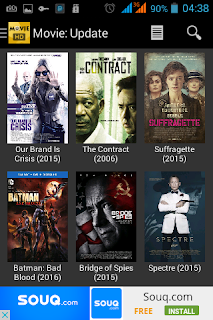


Comments
Post a Comment
Hello Its Nice Having you to post a comment your problems will be resolved thanks